Table of contents
Over the last few years, I worked on a few projects around keyboard input latency:
In 2018, I introduced the kinX keyboard controller with 0.2ms of input latency.
In 2020, I introduced the kinT keyboard controller, which works with a wide range of Teensy micro controllers, and both the old KB500 and the newer KB600 Kinesis Advantage models.
While the 2018 kinX controller had built-in latency measurement, I was starting from scratch with the kinT design, where I wanted to use the QMK keyboard firmware instead of my own firmware.
That got me thinking: instead of adjusting the firmware to self-report latency numbers, is there a way we can do latency measurements externally, ideally without software changes?
This article walks you through how to set up a measurement environment for your keyboard controller’s input latency, be it original or self-built. I’ll use a Kinesis Advantage keyboard, but this approach should generalize to all keyboards.
I will explain a few common causes for extra keyboard input latency and show you how to fix them in the QMK keyboard firmware.
Measurement setup
The idea is to connect a Teensy 4.0 (or similar), which simulates pressing the Caps Lock key and measures the duration until the keypress resulted in a Caps Lock LED change.
We use the Caps Lock key because it is one of the few keys that results in an LED change.
Here you can see the Teensy 4.0 connected to the kinT controller, connected to a laptop:

Enable the debug console in QMK
Let’s get our QMK working copy ready for development! I like to work in a separate QMK working copy per project:
% docker run -it -v $PWD:/usr/src archlinux
# pacman -Sy && pacman -S qmk make which diffutils python-hidapi python-pyusb
# cd /usr/src
# qmk clone -b develop qmk/qmk_firmware $PWD/qmk-input-latency
# cd qmk-input-latency
I compile the firmware for my keyboard like so:
# make kinesis/kint36:stapelberg
To enable the debug console, I need to edit my QMK keymap stapelberg by
updating keyboards/kinesis/keymaps/stapelberg/rules.mk to contain:
CONSOLE_ENABLE = yes
After compiling and flashing the firmware, the hid_listen tool will detect the
device and listen for QMK debug messages:
% sudo hid_listen
Waiting for device:...
Listening:
Finding the pins
Let’s locate the Caps Lock key’s corresponding row and column in our keyboard matrix!
We can make QMK show which keys are recognized after each scan by adding to
keyboards/kinesis/keymaps/stapelberg/keymap.c the following code:
void keyboard_post_init_user() {
debug_config.enable = true;
debug_config.matrix = true;
}
Now we’ll see in the hid_listen output which key is active when pressing Caps Lock:
r/c 01234567
00: 00100000
01: 00000000
[…]
For our kinT controller, Caps Lock is on QMK matrix row 0, column 2.
In the kinT
schematic,
the corresponding signals are ROW_EQL and COL_2.
To hook up the Teensy 4.0 latency measurement driver, I am making the following GPIO connections to the kint36, kint41 or kint2pp (with voltage converter!) keyboard controllers:
| driver 4.0 | signal | kint36, kint41 | kint2pp (5V!) |
|---|---|---|---|
| GND | GND |
GND | GND |
| pin 10 | ROW_EQL |
pin 8 | D7 |
| pin 11 | COL_2 |
pin 15 | F7 |
| pin 12 | LED_CAPS_LOCK |
pin 12 | C1 |
Eager Caps Lock LED
When the host signals to the keyboard that Caps Lock is now turned on, the QMK firmware first updates a flag in the USB interrupt handler, but only updates the Caps Lock LED pin after the next matrix scan has completed.
This is fine in normal usage, but our measurement readings will get more precise
if we immediately update the Caps Lock LED pin. We can do this in
set_led_transfer_cb in tmk_core/protocol/chibios/usb_main.c, which is called
from the USB interrupt handler:
#include "gpio.h"
static void set_led_transfer_cb(USBDriver *usbp) {
if (usbp->setup[6] == 2) { /* LSB(wLength) */
uint8_t report_id = set_report_buf[0];
if ((report_id == REPORT_ID_KEYBOARD) || (report_id == REPORT_ID_NKRO)) {
keyboard_led_state = set_report_buf[1];
}
} else {
keyboard_led_state = set_report_buf[0];
}
if ((keyboard_led_state & 2) != 0) {
writePinLow(C7); // turn on CAPS_LOCK LED
} else {
writePinHigh(C7); // turn off CAPS_LOCK LED
}
}Host side (Linux)
On the USB host, i.e. the Linux computer, I switch to a Virtual Terminal (VT) by stopping my login manager (killing my current graphical session!):
% sudo systemctl stop gdm
With the Virtual Terminal active, we know that the Caps Lock key press will be handled entirely in kernel driver code without having to round-trip to userspace.
We can verify this by collecting stack traces with bpftrace(8)
when the kernel executes the kbd_event function in
drivers/tty/vt:
% sudo bpftrace -e 'kprobe:kbd_event { @[kstack] = count(); }'
After pressing Caps Lock and cancelling the bpftrace process, you should see a
stack trace.
I then measured the baseline end-to-end latency, using my measure-fw
firmware running on the FRDM-K66F
eval kit, a cheap and widely available USB 2.0 High Speed device. The firmware
measures the latency between a button press and the USB HID report for the Caps
Lock LED, but without any additional matrix scanning delay or similar:
% cat /dev/ttyACM0
sof=74 μs report=393 μs
sof=42 μs report=512 μs
sof=19 μs report=512 μs
sof=39 μs report=488 μs
sof=20 μs report=518 μs
sof=90 μs report=181 μs
sof=42 μs report=389 μs
sof=7 μs report=319 μs
This is the quickest reaction we can get out of this computer. Anything on top (e.g. X11, application) will be slower, so this measurement establishes a lower bound.
Code to simulate key presses and take measurements
I’m running the latencydriver Arduino sketch, with the Arduino IDE configured for:
Teensy 4.0 (USB Type: Serial, CPU Speed: 600 MHz, Optimize: Faster)
Here’s how we set up the pins in the measurement driver Teensy 4.0:
void setup() {
Serial.begin(9600);
// Connected to kinT pin 15, COL_2
pinMode(11, OUTPUT);
digitalWrite(11, HIGH);
// Connected to kinT pin 8, ROW_EQL.
// Pin 11 will be high/low in accordance with pin 10
// to simulate a key-press, and always high (unpressed)
// otherwise.
pinMode(10, INPUT_PULLDOWN);
attachInterrupt(digitalPinToInterrupt(10), onScan, CHANGE);
// Connected to the kinT LED_CAPS_LOCK output:
pinMode(12, INPUT_PULLDOWN);
attachInterrupt(digitalPinToInterrupt(12), onCapsLockLED, CHANGE);
}
In order to make a key read as pressed, we need to connect the column with the row in the keyboard matrix, but only when the column is scanned. We do that in the interrupt handler like so:
bool simulate_press = false;
void onScan() {
if (simulate_press) {
// connect row scan signal with column read
digitalWrite(11, digitalRead(10));
} else {
// always read not pressed otherwise
digitalWrite(11, HIGH);
}
}
In our text interface, we can now start a measurement like so:
caps_lock_on_to_off = capsLockOn();
Serial.printf("# Caps Lock key pressed (transition: %s)\r\n",
caps_lock_on_to_off ? "on to off" : "off to on");
simulate_press = true;
t0 = ARM_DWT_CYCCNT;
emt0 = 0;
eut0 = 0;
The next keyboard matrix scan will detect the key as pressed, send the HID report to the OS, and when the OS responds with its HID report containing the Caps Lock LED status, our Caps Lock LED interrupt handler is called to finish the measurement:
void onCapsLockLED() {
const uint32_t t1 = ARM_DWT_CYCCNT;
const uint32_t elapsed_millis = emt0;
const uint32_t elapsed_micros = eut0;
uint32_t elapsed_nanos = (t1 - t0) / cycles_per_ns;
Serial.printf("# Caps Lock LED (pin 12) is now %s\r\n", capsLockOn() ? "on" : "off");
Serial.printf("# %u ms == %u us\r\n", elapsed_millis, elapsed_micros);
Serial.printf("BenchmarkKeypressToLEDReport 1 %u ns/op\r\n", elapsed_nanos);
Serial.printf("\r\n");
}
Running measurements
Connect the Teensy 4.0 to your computer and open its USB serial console:
% screen /dev/ttyACM0 115200
You should be greeted by a welcome message:
# kinT latency measurement driver
# t - trigger measurement
To save your measurements to file, use C-a H in screen to make it write to
file screenlog.0.
Press t a few times to trigger a few measurements and close screen using
C-a k.
You can summarize the measurements using
benchstat:
% benchstat screenlog.0
name time/op
KeypressToLEDReport 1.82ms ±20%
Scan-to-scan delay
The measurement output on the USB serial console also contains the matrix scan-to-scan delay:
# scan-to-scan delay: 422475 ns
Each keyboard matrix scan turns on each row one-by-one, then reads all the columns.
This means that in each matrix scan, ROW_EQL will be set high once, then low again.
The Teensy 4.0 measures scan-to-scan delay by timing the activations of
ROW_EQL.
We can verify this approach by making QMK self-report its scan rate. Enable the
matrix scan rate debug option in keyboards/kinesis/keymaps/stapelberg/config.h
like so:
#pragma once
#define DEBUG_MATRIX_SCAN_RATE
Using hid_listen we can now see the following QMK debug messages:
% sudo hid_listen
Waiting for new device:..
Listening:
matrix scan frequency: 2300
matrix scan frequency: 2367
matrix scan frequency: 2367
A matrix scan rate/frequency of 2367 scans per second corresponds to 422μs per scan:
1000000 μs / 2367 scans/second = 422μs
Yet another way of verifying the approach is by short-circuiting an end-to-end measurement with a one-line change in our QMK keyboard code:
bool process_action_kb(keyrecord_t *record) {
#define LED_CAPS_LOCK LINE_PIN12
#define ledTurnOn writePinLow
ledTurnOn(LED_CAPS_LOCK);
return true;
}
Repeating the measurements, this gives us:
% benchstat screenlog.0
name time/op
KeypressToLEDReport 693µs ±26%
This value is between [0, 2 * 422μs] because a key might be pressed after it was already scanned by the in-progress matrix scan, meaning it will need to wait until the next scan completed (!) before it can be registered as pressed.
Measurement harness
Now that we have our general measurement environment all set up, it’s time to connect our Teensy 4.0 to a few different keyboard controllers!
kint36, kint41: GPIO
If you have an un-soldered micro controller you want to measure, setup is easy:
just connect all GPIOs to the Teensy 4.0 latency test driver directly! I’m using
this for the kint36 and kint41:

(build in /home/michael/kinx/kintpp/rebased, last results in screenlog-kint36-eager-caps.0)
kint2pp: 5V
Because the Teensy++ uses 5V logic levels, we need to convert the levels from/to 3.3V. This is easily done using e.g. the SparkFun Logic Level Converter (Bi-Directional) on a breadboard:
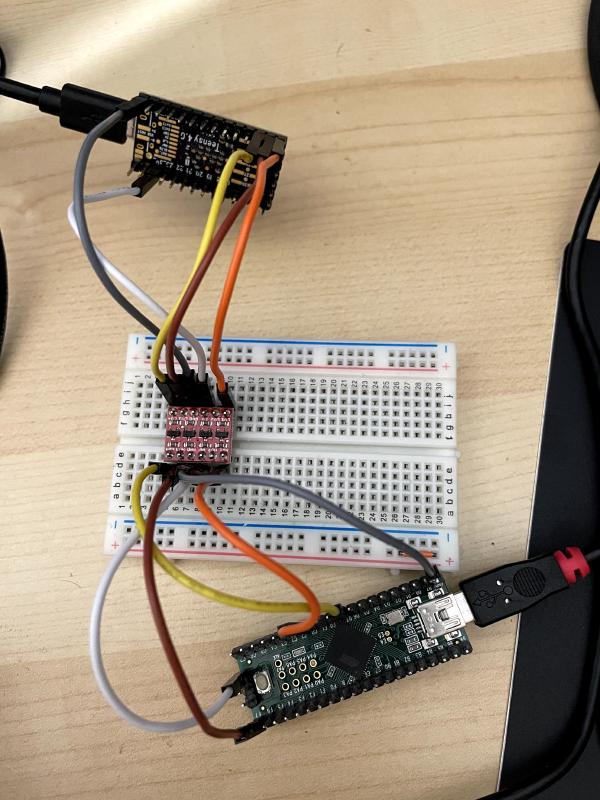
kinX: FPC
But what if you have a design where the micro controller doesn’t come standalone, only soldered to a keyboard controller board, such as my earlier kinX controller?
You can use a spare FPC connector (Molex
39-53-2135) and solder
jumper wires to the pins for COL_2 and ROW_EQL. For Caps Lock and Ground,
I soldered jumper wires to the board:

Original Kinesis controller
But what if you don’t want to solder jumper wires directly to the board?
The least invasive method is to connect the FPC connector break-out, and hold probe heads onto the contacts while doing your measurements:

QMK input latency
Now that the measurement hardware is set up, we can go through the code.
The following sections each cover one possible contributor to input latency.
Eager debounce
Key switches don’t generate a clean signal when pressed, instead they show a ripple effect. Getting rid of this ripple is called debouncing, and every keyboard firmware does it.
See QMK’s documentation on the Debounce API for a good explanation of the differences between the different debounce approaches.
QMK’s default debounce algorithm sym_defer_g is chosen very cautiously. I
don’t know what the criteria are specifically for which types of key switches
suffer from noise and therefore need the sym_defer_g algorithm, but I know
that Cherry MX key switches with diodes like used in the Kinesis Advantage don’t
have noise and hence can use the other debounce algorithms, too.
While the default sym_defer_g debounce algorithm is robust, it also adds 5ms
of input latency:
% benchstat screenlog-kint36.0
name time/op
KeypressToLEDReport 7.61ms ± 8%
For lower input latency, we need an eager algorithm. Specifically, I am
chosing the sym_eager_pk debounce algorithm by adding to my
keyboards/kinesis/kint36/rules.mk:
DEBOUNCE_TYPE = sym_eager_pk
Now, the extra 5ms are gone:
% benchstat screenlog-kint36-eager.0
name time/op
KeypressToLEDReport 2.12ms ±16%
Example change: https://github.com/qmk/qmk_firmware/pull/12626
Quicker USB polling interval
The USB host (computer) divides time into fixed-length segments called frames:
- USB Full Speed (USB 1.0) uses frames that are 1ms each.
- USB High Speed (USB 2.0) introduces micro frames, which are 125μs.
Each USB device specifies in its device descriptor how frequently (in frames) the device should be polled. The quickest polling rate for USB 1.0 is 1 frame, meaning the device can send data after at most 1ms. Similarly, for USB 2.0, it’s 1 micro frame, i.e. send data every 125μs.
Of course, a quicker polling rate also means occupying resources on the USB bus which are then no longer available to other devices. On larger USB hubs, this might mean fewer devices can be used concurrently. The specifics of this limitation depend on a lot of other factors, too. The polling rate plays a role, in combination with the max. packet size and the number of endpoints.
Note that we are only talking about concurrent device usage, not about hogging
bandwidth: the bulk transfers that USB mass storage devices use are not any
slower in my tests. I achieve about 37 MiB/s with or without the kint41 USB 2.0
High Speed controller with bInterval=1 present.
Even connecting two kint41 controllers at the same time still leaves enough resources to use a Logitech C920 webcam in its most bandwidth-intensive pixel format and resolution. The same cannot be said for e.g. NXP’s LPC-Link2 debug probe.
To display the configured interval, the Linux kernel provides a debug pseudo file:
% sudo cat /sys/kernel/debug/usb/devices
[…]
T: Bus=01 Lev=02 Prnt=09 Port=02 Cnt=02 Dev#= 53 Spd=480 MxCh= 0
D: Ver= 2.00 Cls=00(>ifc ) Sub=00 Prot=00 MxPS=64 #Cfgs= 1
P: Vendor=1209 ProdID=345c Rev= 0.01
S: Manufacturer="https://github.com/stapelberg"
S: Product="kinT (kint41)"
C:* #Ifs= 3 Cfg#= 1 Atr=a0 MxPwr=500mA
I:* If#= 0 Alt= 0 #EPs= 1 Cls=03(HID ) Sub=01 Prot=01 Driver=usbhid
E: Ad=81(I) Atr=03(Int.) MxPS= 8 Ivl=125us
I:* If#= 1 Alt= 0 #EPs= 1 Cls=03(HID ) Sub=00 Prot=00 Driver=usbhid
E: Ad=82(I) Atr=03(Int.) MxPS= 32 Ivl=125us
I:* If#= 2 Alt= 0 #EPs= 2 Cls=03(HID ) Sub=00 Prot=00 Driver=usbhid
E: Ad=83(I) Atr=03(Int.) MxPS= 32 Ivl=125us
E: Ad=04(O) Atr=03(Int.) MxPS= 32 Ivl=125us
[…]
Alternatively, you can display the USB device descriptor using e.g. sudo lsusb -v -d 1209:345c and interpret the bInterval setting yourself.
The above shows the best case: a USB 2.0 High Speed device (Spd=480) with
bInterval=1 in its device descriptor (Iv=125us).
The original Kinesis Advantage 2 keyboard controller (KB600) uses USB 2.0, but
in Full Speed mode (Spd=12), i.e. no faster than USB 1.1. In addition, they
specify bInterval=10, which results in a 10ms polling interval (Ivl=10ms):
T: Bus=01 Lev=02 Prnt=09 Port=02 Cnt=02 Dev#= 52 Spd=12 MxCh= 0
D: Ver= 2.00 Cls=00(>ifc ) Sub=00 Prot=00 MxPS=64 #Cfgs= 1
P: Vendor=29ea ProdID=0102 Rev= 1.00
S: Manufacturer=Kinesis
S: Product=Advantage2 Keyboard
C:* #Ifs= 3 Cfg#= 1 Atr=a0 MxPwr=100mA
I:* If#= 0 Alt= 0 #EPs= 1 Cls=03(HID ) Sub=01 Prot=02 Driver=usbhid
E: Ad=83(I) Atr=03(Int.) MxPS= 8 Ivl=10ms
I:* If#= 1 Alt= 0 #EPs= 1 Cls=03(HID ) Sub=01 Prot=01 Driver=usbhid
E: Ad=84(I) Atr=03(Int.) MxPS= 8 Ivl=2ms
I:* If#= 2 Alt= 0 #EPs= 1 Cls=03(HID ) Sub=00 Prot=00 Driver=usbhid
E: Ad=85(I) Atr=03(Int.) MxPS= 8 Ivl=2ms
My recommendation:
- With USB 1.1 Full Speed, definitely specify
bInterval=1. I’m not aware of any downsides. - With USB 2.0 High Speed, I also think
bInterval=1is a good choice, but I am less certain. If you run into trouble, reduce tobInterval=3and send me a message :)
For details on measuring, see Appendix B: USB polling interval (device side).
Example change: https://github.com/qmk/qmk_firmware/pull/12625
Faster matrix scan
The purpose of a keyboard controller is reporting pressed keys after scanning the key matrix. The more scans a keyboard controller can do per second, the faster it can react to your key press.
How many scans your controller does depends on multiple factors:
-
The clock speed of your micro controller. It’s worth checking if your micro controller model supports running at faster clock speeds, or upgrading your keyboard to a faster model to begin with. There is a point of diminishing returns, which I would guess is at ≈100 MHz. Comparing e.g. the kint36 at 120 MHz vs. 180 MHz, the difference in scan-to-scan is 5μs.
-
How much other code your firmware runs aside from matrix scanning. If you enable any non-standard QMK features, or even self-written code, it’s worth disabling and measuring.
-
Whether you run scans back-to-back or e.g. synchronized with USB start-of-frame interrupts. QMK runs scans back-to-back, so this point is only relevant for other firmwares.
-
How long you need to sleep to let the signal settle. Reducing your sleep times results in more scans per second, but if you don’t sleep long enough, you’ll see ghost key presses. See also the next section about Shorter sleeps.
For details on measuring, see the Scan-to-scan delay section above.
I also tried configuring the GPIOs to be faster to see if that would reduce the
required unselect delay, but unfortunately there was no difference between the
default setting and the fastest setting: drive strength 6 (DSE=6), fast
slew rate (SRE=1), 200 MHz (SPEED=3).
Shorter sleeps
QMK calls ChibiOS’s chThdSleepMicroseconds
function
in its matrix scanning code. This function unfortunately has a rather long
shortest sleep duration of 1 ChibiOS tick: if you tell it to sleep less than
100μs, it will still sleep at least 100μs!
This is a problem on controllers such as the kint41, where we want to sleep for only 10μs.
The length of a ChibiOS tick is determined by how the ARM SysTick timer is set
up on the specific micro controller you’re using. While the SysTick timer itself
could be configured to fire more frequently, it is not advisable to shorten
ChibiOS ticks: chSysTimerHandlerI() must be executable in less than one
tick.
Instead, I found it easier to implement short delays by busy-looping until the
ARM Cycle Counter Register (CYCCNT) indicates enough time has passed. Here’s
an example from keyboards/kinesis/kint41/kint41.c:
// delay_inline sleeps for |cycles| (e.g. sleeping for F_CPU will sleep 1s).
//
// delay_inline assumes the cycle counter has already been initialized and
// should not be modified, i.e. is safe to call during keyboard matrix scan.
//
// ChibiOS enables the cycle counter in chcore_v7m.c.
static void delay_inline(const uint32_t cycles) {
const uint32_t start = DWT->CYCCNT;
while ((DWT->CYCCNT - start) < cycles) {
// busy-loop until time has passed
}
}
void matrix_output_unselect_delay(void) {
// 600 cycles at 0.6 cycles/ns == 1μs
const uint32_t cycles_per_us = 600;
delay_inline(10 * cycles_per_us);
}
Of course, the cycles/ns value is specific to the frequency at which your micro controller runs, so this code needs to be adjusted for each platform.
Results
With the QMK keyboard firmware configured for lowest input latency, how do the different Kinesis keyboard controller compare? Here are my measurements:
| model | CPU speed | USB poll interval | scan-to-scan | scan rate | caps-to-report |
|---|---|---|---|---|---|
| kint41 | 600 MHz | 125μs | 181μs | 5456 scans/s | 930µs ±17% |
| kinX | 120 MHz | 125μs | 213μs | 4694 scans/s | 953µs ±15% |
| kint36 | 180 MHz | 1000μs | 444μs | 2252 scans/s | 1.97ms ±15% |
| kint2pp | 16 MHz | 1000μs | 926μs | 1078 scans/s | 3.27ms ±32% |
| original | 60 MHz | 10000μs | 1936μs | 516 scans/s | 13.6ms ±21% |
The changes required to obtain these results are included since QMK 0.12.38 (2021-04-20).
kint41 support is being added with all required changes to begin with, but still in progress.
The following sections go into detail about the results.
kint41
I am glad that the most recent Teensy 4.1 micro controller takes the lead! The kinX controller achieved similar numbers, but was quite difficult to build, so few people ended up using it.
The key improvement compared to the Teensy 3.6 is the now-available USB 2.0 High Speed, and the powerful clock speed of 600 MHz allows for an even faster matrix scan rate.
kinX
In my previous article about the kinX controller, I measured the kinX scan delay as ≈100μs. During my work on this article, I learnt that the ≈100μs figure was misleading: the measurement code turned off interrupts to measure only the scan function. While that is technically correct, it is not a useful measure, as in practice, interrupts should not be disabled, and the scanning function is interrupted frequently enough that it comes in at ≈208μs.
I also fixed the USB polling interval in the kinX firmware, which wasn’t set to
bInterval=1.
Original Kinesis
The original keyboard controller that the Kinesis Advantage 2 (KB600) keyboard comes with uses an AT32UC3B0256 micro controller which is clocked at 60 MHz, but the measured input latency is much higher than even the slowest kint controller (kint2pp at 16 MHz). What gives?
Here’s what we can deduce without access to their firmware:
- They seem to be using an eager debounce algorithm (good!), otherwise we would observe even higher latency.
- Their USB polling interval setting (
bInterval=10) is excessively high, even more so because they are using USB Full Speed with longer USB frames. I would recommend they change it tobInterval=1for up to 10ms less input latency! - The matrix scan rate is twice as slow as with my kint2pp. I can’t say for sure why this is. Perhaps their firmware does a lot of other things between matrix scans.
Note that we could not apply the Eager Caps Lock LED firmware change to the original controller, which is why the measurement variance is ±21%. This variance includes ± 1.9ms for finishing a matrix scan before updating the LED state.
Conclusion
After analyzing the different controllers in my measurement environment, I think the following factors play the largest role in keyboard input latency, ordered by importance:
- Does the firmware use an eager debounce algorithm?
- Does the device specify a quick USB polling rate (
bIntervalsetting)? - Is the matrix scan frequency in the expected range, or are there unexpected slow-downs?
Hopefully, this article gives you all the tools you need to measure and reduce keyboard input latency of your own keyboard controller!
Appendix A: isitsnappy
The iPhone app Is It Snappy? records video using the iPhone’s 240 fps camera and allows you to mark the frame that starts respectively ends the measurement.
The app does a good job of making this otherwise tedious process of navigating a video frame by frame much more pleasant.
However, for measuring keyboard input latency, I think this approach is futile:
- The resolution is too imprecise. At 240 fps, that means each frame represents 4.6ms of time, which is already higher than the input latency of our slowest micro controller.
- Visually deciding whether a key switch is pressed or not pressed, at frame-perfect precision, seems impossible to me.
I believe the app can work, provided the latency you want to measure is really high. But with the devices covered in this article, the app couldn’t measure even 10ms of injected input latency.
Appendix B: USB polling interval (device side)
You can also verify the USB polling interval on the device side. In the SOF
(Start Of Frame) interrupt in tmk_core/protocol/chibios/usb_main.c, we can
print the cycle delta to the previous SOF callback, every second:
#include "timer.h"
static uint32_t last_sof = 0;
static uint32_t sof_timer = 0;
void kbd_sof_cb(USBDriver *usbp) {
(void)usbp;
uint32_t now = DWT->CYCCNT;
uint32_t delta = now - last_sof;
last_sof = now;
uint32_t timer_now = timer_read32();
if (TIMER_DIFF_32(timer_now, sof_timer) > 1000) {
sof_timer = timer_now;
dprintf("sof delta: %u cycles", delta);
}
}
Using hid_listen, we expect to see ≈75000 cycles of delta, which
corresponds to the 125μs microframe latency of USB 2.0 High Speed with
bInterval=1 in the USB device descriptor:
125μs * 1000 * 0.6 cycles/ns = 75000 cycles
Did you like this post? Subscribe to this blog’s RSS feed to not miss any new posts!
I run a blog since 2005, spreading knowledge and experience for over 20 years! :)
If you want to support my work, you can buy me a coffee.
Thank you for your support! ❤️